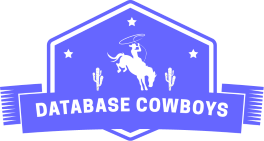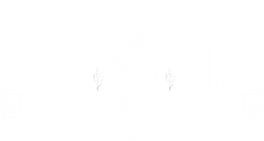Today we look at how to pull files from your EC2 instance to your local machine using SCP.
Sometimes you just need a remote file on your local workstation, perhaps to avoid additional installation or avoid additional provisioning of your remote instance.
This procedure is useful for:
- Pulling log files from a remote EC2 instance.
- Pulling OS specific files from a remote EC2 instance.
- General data transfer needs.
-
Login to AWS console.
-
Spin up a AWS EC2 instance with the Amazon Linux 2023 AMI.
-
Connect via EC2 instance connect with a SSH session.
-
Curl a file into the the EC2 instance with the command:
curl https://gist.githubusercontent.com/Ian-Fogelman/5b84773e5a1ad7c89fa2203132c36aa8/raw/database_cowboys.txt --output database_cowboys.txtThis creates a text file
database_cowboys.txtin your working directory. -
Run the command
pwdon your SSH session to get the current working directory. This command returns a directory:/home/ec2-user/. -
On your local workstation use the SCP client to download the file from your EC2 instance:
- You will need the key pair used when creating the instance to authenticate to your instance typcially a
key-pair.pemfile. -
In your terminal use the command:
scp -i ec2key.pem ec2-user@12.12.12.12:/home/ec2-user/database_cowboys.txt .- This command uses scp to initiate a connection, the
-iis the identity file flag which points toec2key.pem. - The
ec2-useris the username of your AWS IAM user (defaults to ec2-user). - The
12:12:12:12parameter is the public IPAddress. This can be found on the EC2 dashboard https://us-east-1.console.aws.amazon.com/ec2/home?region=us-east-1#Instances . - The path after
:is the working directory and the file name of the file you want to copy, in this cases/home/ec2-user/database_cowboys.txt. - The
.character specifies the local directory as the target for the transfer.
- This command uses scp to initiate a connection, the
- You will need the key pair used when creating the instance to authenticate to your instance typcially a